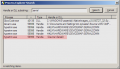Hello,
I am developing myself in the embedded world. So I decided to start with Arduino nano. I am stuck at the point of uploading a blink example into the uC. It prompts serial Port com3 already in use. I have changed port and cable, yet no iota of improvement. Before I installed the Arduino IDE, I have installed the ch340 driver already. Please, help me out. Thanks for your support as usual. You guys are my angel when it comes to electronics. AAC is my last resort.
I am developing myself in the embedded world. So I decided to start with Arduino nano. I am stuck at the point of uploading a blink example into the uC. It prompts serial Port com3 already in use. I have changed port and cable, yet no iota of improvement. Before I installed the Arduino IDE, I have installed the ch340 driver already. Please, help me out. Thanks for your support as usual. You guys are my angel when it comes to electronics. AAC is my last resort.